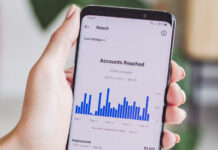A Playstation 4 (PS4) without internet or WIFI connection is like a car without wheels. You won’t get anywhere. Not being able to enjoy your online games is a pain – but we found the solution!
Connection Failed Error PS4
Time needed: 1 hour.
If you get the connection failed error for PS4 please try the following steps that may help you fix the issue.
Restart your router or PS4
Restarting your router and playstation 4 often fixes most errors! Do a hard reset by turning it off and removing the power supply. Wait 10 seconds and plug it back in.
Before turning your PS4 back on make sure your router is turned off. Turn on your PS4 and then your router.router
Change DNS Settings
Go to the PS4 Menu -> Settings -> Network -> Set Up Internet Connection
Select WIFI or LAN cable (We recommend LAN)
Set DNS Settings to manual and use 8.8.8.8 as the primary DNS and 8.8.4.4. as the secondary DNS.
Set MTU Settings (Automatic) > Proxy Server (Do not use)dns settings
Change WIFI transmission mode
If your WIFI cant connect to the WIFI you should try the following fix that worked for many users online. Drop the WIFI transmission mode to 54 MBit/s in the router setup.wifi
Disable N Mode on your WIFI settings
Users on reddit confirmed that disabling N mode in your router wireless settings solved their connection issues. Go to your WIFI settings in your router and disable N mode.wifi settings
Reset your router to default settings
Reset your router to default settings and connect to the WIFI again on your PS4.router 2
Alternative solutions from PS4 Forums
This solution was posted in the playstation 4 forums and may help you.
From the PS4 Menu (XMB), scroll right to Settings > Network > Set Up Internet Connection > Select either Wi-Fi or LAN cable (Wired)
Wi-Fi: Custom > Select Network > Enter Password (automatically saved if you are already using this network) > IP Address Settings (automatic) > DHCP Host Name (Do Not Use) > DNS Settings (Manual)
LAN (Wired): Custom > IP Address Settings (Automatic) > DHCP Host Name (Do Not Use) > DNS Settings (Manual)
From there, enter the Primary DNS as “8.8.8.8” and the Secondary DNS as “8.8.4.4”
Next > MTU Settings (Automatic) > Proxy Server (Do Not Use) > Test Internet Connection