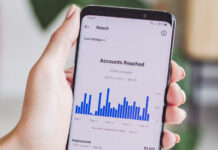In terms of gaming libraries and accessibility, there’s no better platform than a PC. And for the best ergonomic and efficient gaming experience possible, it’s almost always accompanied by a controller. By default, your Windows PC is built to read Microsoft’s Xbox controllers. However, they are bulkier and lack a lot of features present in its Sony counterpart: the DualShock 4.
Fortunately, local users found a solution in DS4Windows.
What is DS4Windows?
DS4Windows is a portable program that allows you to use a PS4 DualShock controller on your PC. More than any controller, the DualShock 4 is the best option. After all, its circuit board is made up of light, durable, non-conductive, fiberglass-like material, so it’s very durable. The board is also split into two panels stacked on top of each other, with the controller’s transmission lines and terminations on the main PCB. This allows for complex inputs like haptic feedback and motion control. On any other program, you can only use the minimum controls, like arrows and buttons. The DS4Windows, however, gives you full access to the controller’s features, like light bar control, touchpad sensitivity, custom mapping, and more.
There’s just one problem: DS4Windows sometimes doesn’t detect your DualShock 4.
This problem doesn’t have a universal fix. But luckily, there are several known solutions. Below are some of them.
Enable your controller in device manager
If you’re using the software for the first time, then you have to realize that this is no plug-and-play setup. Even after you’ve installed it, you have to play with a lot of options manually. For example, by default, the DualShock is disabled in the device manager. If this is the case for you, simply open ‘Device Manager’ > ‘Human Interface Devices’ and right click on ‘HID-compliant game controller’ on the list. From there, you can toggle on ‘Enable Device’. That should get it working.
Try updating DS4Windows
Much like any device, the DualShock 4 receives updates from Sony. As such, DS4Windows, too, updates to support the latest controller firmware. If DS4Windows suddenly stops working for you, it could simply be due to a new update available. To find out, go to the DS4Windows file directory and select ‘DS4Updater’. This will scan your software and download a new update if there’s one available. Otherwise, it will say ‘DS4Windows is up to date’.
Reinstall your controller
When all else fails, your last resort is uninstalling the controller from your PC and installing it again. This fix is a common practice when your OS gets a big update. Sometimes, your PC will not recognize the devices registered to it.
To uninstall your DualShock, open up your Control Panel and click on ‘Hardware and Sound’ > ‘Devices and Printers’. Under devices, you should see your controller. Right click on it and choose ‘Properties’ and go to the Hardware tab. There, you’ll see a list under ‘Device Functions’. Look for ‘HID-compliant game controller’ > ‘Properties’ > ‘Change Settings’. Finally, you’ll have access to the Driver tab. It has the Uninstall option.
To reinstall, open DS4Windows and plug in your controller. It should detect it now.
Conclusion
PC games, especially multiplayer ones, are always better with a DualShock controller. And due to the Microsoft and Sony console rivalry, it’s very unlikely that we’ll get an in-system support for the DualShock, even for its future iterations. With DS4Windows and a working controller, however, this shouldn’t be a problem. If you are looking for new games to play with your DS4Windows, do check out articles on the best first-person shooters of the year.