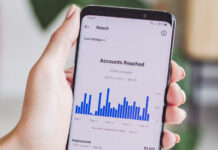League of Legends Won’t Open: Are you excited for your next League of Legends match, sit down at your PC to start playing… and then, all of a sudden, your LoL client won’t open. Frustrating doesn’t even begin to cover it.
There are a whole host of possible problems that may result in League of Legends not launching. Luckily, we’re here to run through many of the most common issues and provide some solutions that should (hopefully!) help you be up and running in no time at all. Let’s get started!
What are the causes of League of Legends not opening?
If your League client won’t work, you may need to do some detective work to get to the root of the problem. After all, with League of Legends, the problems you are experiencing may be a result of either an issue with the game’s servers, with your internet connection, or an internal problem with your PC or Mac. Let’s look through each of these possibilities one by one.
Server Issues:
Let’s begin with problems caused by the game’s server. If this is the reason why you’re unable to play, then, unfortunately, you can’t provide the fix yourself—League of Legends won’t load until the team at Riot Games has fixed any server issues. The plus side here is that such issues should typically be fixed in a timely manner, meaning you’ll be back to the game soon!
If your League client won’t open, then be sure to check the server first. There are ten different servers available, corresponding to ten different geographic regions. Make sure to check out the links below to see if your server is up and running!
Brazil
EU Nordic and East
EU West
Japan
Latin America North
Latin America South
North America
Oceania
Russia
Turkey
If your location’s server is working fine, however, then the reason why League of Legends won’t open is likely to come from your end—either due to a problem with your internet connection or an issue from your PC.
Internet Connection Issues:
If server issues aren’t behind your League of Legends client not opening, then the next step is to check your internet connection. This might sound simple, but it’s always good to check out the more obvious options first!
Lag Report:
The team at Riot Games understands that when your League launcher won’t open, it can be seriously annoying. To help, they’ve put together a tool called Lag Report, which should identify any connection issues affecting your PC, as well as that of your ISP in your local area.
It’s worth noting that this tool isn’t universally available, and (at the time of writing) is still only a beta tool, meaning that total accuracy and freedom from bugs can’t be guaranteed. Nonetheless, as an officially endorsed tool, it might provide a few answers for those of you wondering why your League client won’t open. Check out the relevant regional links below:
- EU Nordic & East Lag Report
- EU West Lag Report
- North America Lag Report
Firewalls:
Given the huge popularity of League of Legends (with 27 million players online on any given day!), most firewall manufacturers are now up to speed with the game and will recognize LoL as a trusted program. Some, however, might be taking a little bit longer to get the message, or simply have strict or improperly configured settings. If yours is one of them, then try following the steps below:
Update your firewall and antivirus software. As stated, using a firewall shouldn’t mean that League of Legends won’t launch. However, if you’re using outdated definitions, they might not recognize your LoL client. Make sure to hit the Update button to keep things running smoothly!
Temporarily disable your firewall. In many cases where League of Legends won’t open, disabling your firewall will help you identify the issues. Simply…
Switch your firewall off.
Try connecting to League of Legends. If League won’t launch, then your firewall likely isn’t the source of the problem. If it does, however, then it’s probable that this is causing the issue.
Re-enable your firewall.
Add a program exception manually. The exact method for this varies by the exact type of firewall you use; often, it’s as simple as checking the League of Legends box in your settings. Alternatively, you might need to add LeagueClient.exe to your exceptions list.
NOTE: Firewalls on Windows are more likely to interfere with League of Legends than those on Mac. In rare cases, however, your Mac firewall might cause connection issues.
DNS Settings:
Most players will use their ISP’s DNS settings to connect to the internet. However, in certain circumstances, they may use suboptimal settings, which can result in your LoL launcher not opening, as well as lagging and patching issues. If this is an issue for you, then here’s how to fix it and get playing LoL once again.
Windows:-
- Open Control Panel.
- Select Network and Internet.
- Click Network and Sharing Center.
- Click Change Adapter Settings.
- Right-click on the network adapter in use, and click on Properties.
- Select Internet Protocol Version 4 (TCP/IPv4) and click on Properties.
- Check the “Use the following DNS server addresses” box. Make sure to note down your current addresses in case you need to revert!
Then… - In the “Preferred DNS server” box, input: 8.8.8.8
- In the “Alternate DNS server” box, input: 8.8.4.4
- Click OK.
- Click on the Windows start menu. Go to All Programs > Accessories. Then, right-click on Command Prompt and click Run As Administrator.
- Type “ipconfig /flushdns” and press enter.
- Restart your PC.
Mac:-
- Open System Preferences.
- Select Network.
- Click on your active connection, then click Advanced
- Click on the DNS tab.
- Note down your existing settings in case you need to revert.
Then… - In the first row, input: 8.8.8.8
- In the second row, input: 8.8.4.4
- Click OK.
- Click Apply to finish!
Packet Loss and Packet Buffering:
These two issues are more likely to affect the quality of your LoL playing experience, rather than resulting in your League of Legends launcher, not opening. Nevertheless, it’s worth diagnosing and tackling packet loss and packet buffering to ensure you get the most out of League.
Riot Games recommends checking out the Netalyzr tool, which was produced by the University of California Berkeley. Using the analysis provided by Netalyzr, you’ll be able to diagnose these two issues, and take steps to tackle them.
If you’re suffering from packet buffering…
…you’ll usually be able to take action to fix it. As League of Legends can take up a lot of your bandwidth, it’s not advised that you use other data-intensive apps alongside it. These can include streaming apps, such as Spotify, websites such as YouTube and Twitch, torrenting programs, active downloads, and Skype. Make sure to shut these down before you start a match!
If you’re suffering from packet loss…
…then things get a little trickier. Packet loss means that some of the data being sent out by your PC is getting lost on the way to your relevant League of Legends server. This may simply mean that you’re trying to connect at a busy time, when bandwidth may be restricted for all users. However, it may indicate issues with your own connection. It may be worth getting in contact with your ISP to discuss the problem.
Program Issues:
So, you’ve looked through the above fixes thoroughly, checked that your server is working, and verified that your internet is in ship shape—and yet, despite all that, League won’t open. What gives?
Well, there may be issues at play with the League of Legends program on your machine. Luckily, many of them require only a simple fix, meaning that you can say goodbye to those RADS errors and start getting back to what’s really important—gaming!
If all else fails…
We’re absolutely, positively, 100% sure that you’ve already tried this. But… just to be safe… have you tried restarting your PC?
lol_tech_support
We hope this fairly extensive list of League of Legends fixes and solutions has helped to solve your issue, and that you’re back playing the game you love! Now, what are you waiting for? Start playing League of Legends!